Listen to Unified Messaging Voice Mail Using Outlook (Windows)
Log into your UMass Lowell email account using the Outlook application on your Windows computer.
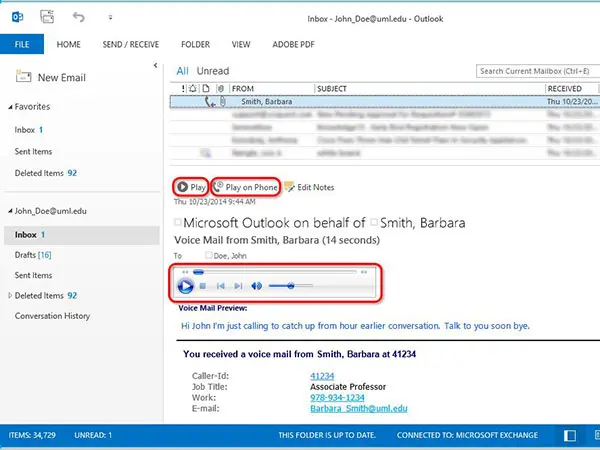
Click "Play" to listen to the voice message. If you have the Windows Media Player application installed on your PC, you will also see the in-line player controls in the above image. Voice messages in your inbox have the same functionality as any other message (i.e. reply, forward, delete, etc).
If you prefer, you can click "Play on Phone" to have the Unified Messaging system call your phone and play back the message. You will be prompted for the phone number to use for playback. The system will default to your own UMass Lowell extension, but you can enter any other on-campus extension or an outside number (outside numbers should be entered in the form of "81" then the 10 digit number ... for example 819785551212).
Note: You can change the default "Play on Phone" phone number by logging into your account using OutLook Web App (OWA), going to "Options > See All Options" and selecting "phone" on the navigation menu.

