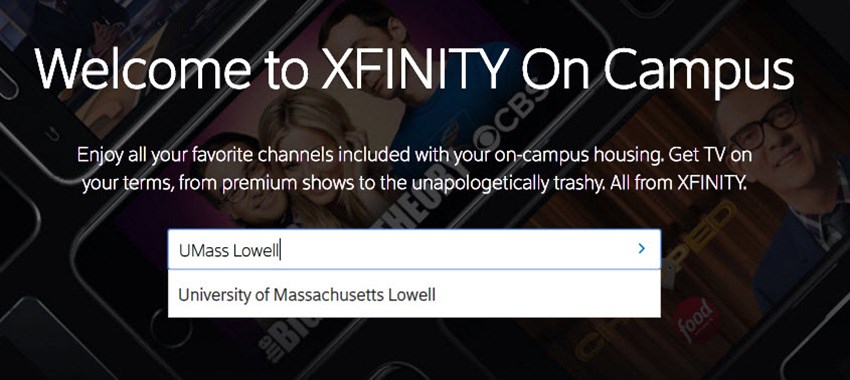UMass Lowell is proud to offer streaming entertainment content to residential students through an agreement with Comcast. You may access the 'XFINITY on Campus' service through a web browser, an app on your smartphone / tablet, or on a Roku device connected to a TV.
- Cloud DVR: Record and watch your favorite shows on your schedule, not the cable company's.
- On Demand Content: Access to a library of movies and shows available 24x7.
- Interactive Guide: Quickly find out what's on now using the channel and program guide.
- Upgrade Options: Purchase additional programming packages which may interest you, all with no long-term commitment.
Using Xfinity on Campus from a computer (PC or Mac)
- Go to https://www.xfinityoncampus.com in your web browser.
- Enter “UMass Lowell” into the text field on the screen. A list of schools will appear, click on “University of Massachusetts Lowell”.
- Enter your UMass Lowell student credentials (your full UMass Lowell student email address and password).
- You will be redirected to the XFINITY on Campus webpage. From here you can see what channels are available, watch live shows, schedule a DVR recording, and more!
Using Xfinity on Campus on a mobile device (Android or iOS)
- Install the “XFINITY Stream” app from the Google Play Store or Apple App Store.
- Log in by tapping on “XFINITY On Campus Students Sign in Here”
- Enter "UMass Lowell" in the search bar and tap on “University of Massachusetts Lowell”
- Enter your UMass Lowell student credentials (your full UMass Lowell student email address and password).
- Name your device...for example, "Mac Laptop" (only you will see this name).
- Accept the Terms and Conditions.
- You can now see what channels are available, watch live shows, schedule a DVR recording, and more!
Using Xfinity on Campus on a Roku device
- While on campus, connect your Roku to the 'UMassLowell' wireless network. Disregard any further on-screen notices, they will disappear within 20 seconds once the Roku connects to the wireless network. Alternatively, if your Roku supports a wired network connection, you may plug it into an active network jack using your own network cable.
- On the Roku, add the "XFINITY Stream Beta" channel from the Roku Channel Store.
- On the Roku, launch the XFINITY Stream Beta channel and note the 6-digit authorization code.
- In a web browser on a PC or Mac, launch the XFINITY Device Authorization and enter the 6-digit authorization code from the previous step.
- You will be directed to an XFINITY login page. Near the bottom of the page, click “XFINITY on Campus Students Sign in Here”.
- When prompted, enter your UMass Lowell student credentials (your full UMass Lowell student email address and password).
- Once your device is ready, your Roku will automatically open the XFINITY Streaming menu.
Troubleshooting Issues FAQ
- The XFINITY On Campus service says I am off-campus and won't let me watch TV.
-
The XFINITY On Campus service requires that you are a current student in good standing, living in university residential housing, and connected to the campus wired or wireless network. DVR content and some streaming channels are available off-campus; these channels will be noted in the channel guide.
- Why does XFINITY On Campus ask for my UMass Lowell username/password?
-
Your UMass Lowell credentials are used to verify your identity and student status. Please note that no one, including Comcast, will ever see your password.
- How can I reset my password or recover a forgotten password?
-
If you've forgotten your password or need it reset, please go to the Password Reset portal.
- How many devices can I register? How many shows may I watch simultaneously?
-
You may register up to 3 devices with XFINITY On Campus, but you can only stream video to one device at a time. You can de-register a device at any time.
- How do I find a specific show and all of its upcoming episodes?
-
XFINITY On Campus allows you to search for programs by name. All live TV channels as well as on-demand TV shows and movies that are provided to UMass Lowell are available.
- I'm getting an error message when I try to access XFINITY On Campus or the video won't play.
-
Before requesting help, please try the following steps:
- Confirm that you are on the UMass Lowell campus and connected to the campus network.
- Close then reopen the XFINITY On Campus video player and try again.
- If the video will still not play, see if a different episode or channel will play.
- I get an error message when I enter my UMass Lowell username and password. What should I do?
-
Confirm you are entering the correct email address and password. If that still doesn't work, please contact TechServices.
- Why can't off campus students have access to XFINITY On Campus?
-
XFINITY On Campus is part of the UMass Lowell on-campus TV service and is available to residential students only.
- Do I have to pay anything additional for XFINTY On Campus?
-
This service is included for all residential students and there is no additional charge for the XFINITY On Campus service.
- I can log into the XFINITY On Campus service, but I have a question about programming or functionality within the service.
-
Please contact XFINITY on Campus support.
- I have a question about a premium service to which I subscribed.
-
Please contact XFINITY on Campus support.
- I am having a problem logging into the XFINITY on-campus service.
-
- Make sure you are entering your UMass Lowell student email address properly, including “@student.uml.edu.”
- Ensure that your password is correct. If you find that you cannot log into other UMass Lowell sites, please contact TechServices. Remember to update your password in the XFINITY On Campus web browser, smartphone/tablet app, or Roku device whenever you change your UMass Lowell password.
- If you are receiving an error message saying “Sorry, but we’re having trouble signing you in” or “We received a bad request,” try clearing the cache in your web browser.
- Are there any other playback tips?
-
- Some of the content on XFINITY On Campus is available only while connected to the UMass Lowell campus network, while other content is available from off-campus.
- Only one device can stream content at a time. If you have signed in somewhere else, stop playback on these devices. Note that it may take a few minutes after stopping playback before you can begin playback on another device.
- I have a Roku - how can I control it or cast my own content to it using the Roku app on my Android or iOS device?
-
At the moment, this functionality is not supported on the UMass Lowell WiFi network. Please use the remote control that came with your Roku device.
- I would like to get a Roku device. What model does UMass Lowell recommend for the best performance?
-
Any of the Roku streaming players will work great with the Xfinity on-campus service!
Other Questions or Problems
An XFINITY On Campus one-page quick reference guide (pdf) is also available.
For any issue not covered here, please contact XFINITY On Campus support.
You will need Adobe Acrobat Reader to view any pdf files. It can be download for free from the Adobe website.