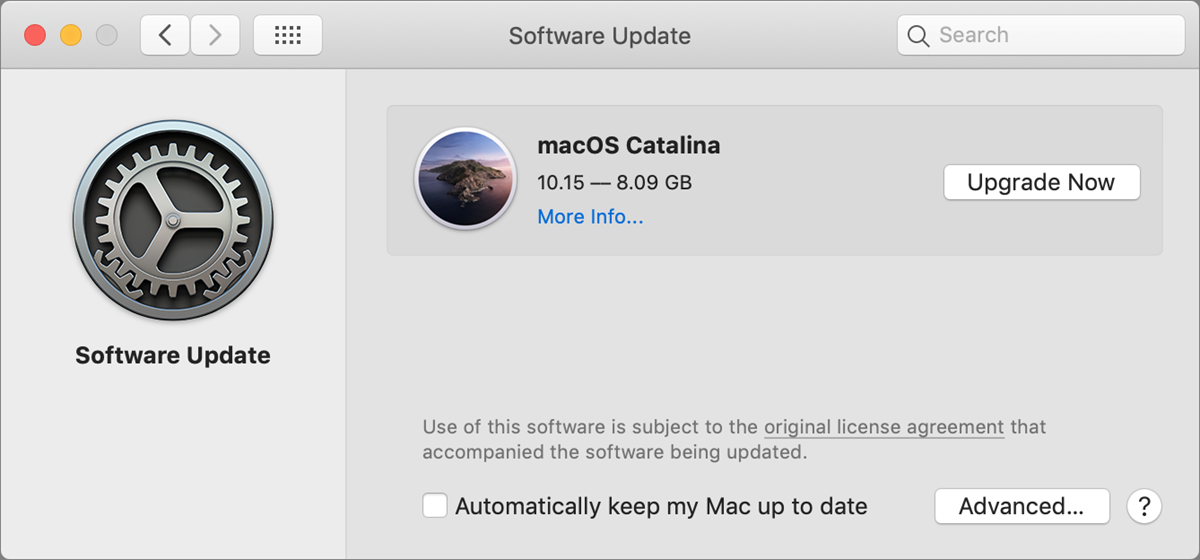 Image by Apple Computer Inc.
Image by Apple Computer Inc.
You know those pesky reminders that pop up on your monitor from time to time? They are gentle reminders that your Operating System or other software is out of date and its time for a reboot. Theses updates are generally patches and are designed to make your computer safer. They often fix a vulnerability and prevent malicious actors from exploiting your device. Many product enhancements also come through these patches.
How long does it take?
By the time you see a pop up the update has been installed or will be shortly. Generally including the reboot this process should not take longer than 10-20 minutes.
Is it time to upgrade?
It could be! Our campus standards as of January 2021 are:
- Windows 10, Build 1909
- macOS 10.15, Catalina
- Office 365
Mac Devices
macOS 10.13 High Sierra - End of Life
Support Ending January 31, 2021
On November 12, 2020, Apple released macOS 11, Big Sur. In keeping with Apple's release cycle, we anticipate macOS 10.13 High Sierra will no longer receive security updates starting in January 2021. As a result, Tech Services is recommending upgrading to macOS 10.15 Catalina as soon as is convenient.
Please Note: At this time, we do not recommend installing Big Sur in either preview or final form until our testing is complete. Upgrading prematurely may result in potential software conflicts and support issues.
What do I need to do?
To ensure our ability to continue to support your computer after January 31, 2021, please click below:
If your computer meets the hardware requirements, a macOS 10.15 Catalina installation package will be available through Self Service on your Mac. If your system does not meet these requirements, you will not see an available upgrade package.
Windows Devices
WINDOWS 10 1903 - END OF LIFE
SUPPORT ENDING DECEMBER 8, 2020
On May 27, 2020, Microsoft released Windows 10 version 2004. As a result, Tech Services will begin the process of upgrading older Windows versions. This will be part of the standard patching schedule. Along with feature enhancements and security improvements the new version of Windows will keep devices in a current support model.
What do I need to do?
- Keep an eye out for a patching reboot prompt and schedule some time to restart at your earliest convenience.
- If you would like help in checking your Windows version and/or upgrading to the latest Contact Us.
