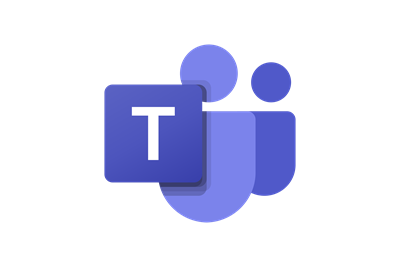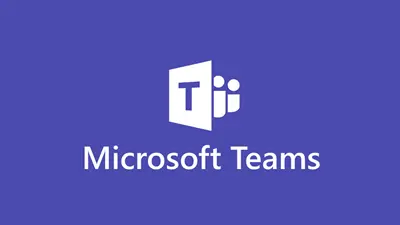Microsoft Teams is an intuitive collaboration and communication platform that allows groups to work together seamlessly. These can be entire departments or cross-functional teams collaborating on tasks, projects, or committees. Microsoft developed Teams as its premier collaboration tool and it is the next natural extension of UMass Lowell’s investment in Microsoft’s cloud-based productivity tools. Teams is included in our system-wide Microsoft 365 agreement and provides seamless integration with all Microsoft products.
The shift to Microsoft Teams will be a significant evolution in how we communicate. Email will remain an essential tool, and Teams offers a way to shift from static email to “living” threads of information. This encourages discussions, promotes collaboration, and allows more focused attention to specific topics.