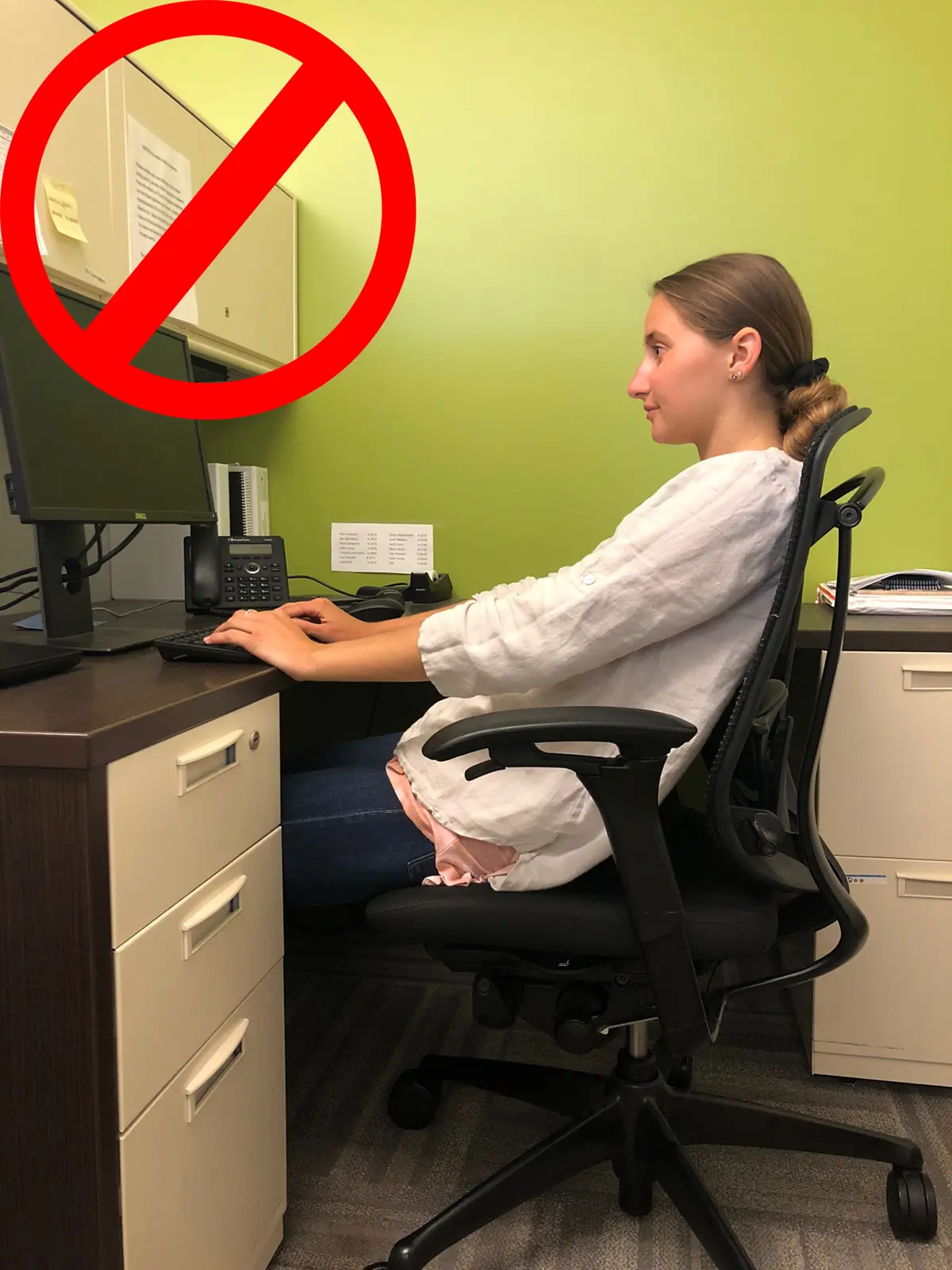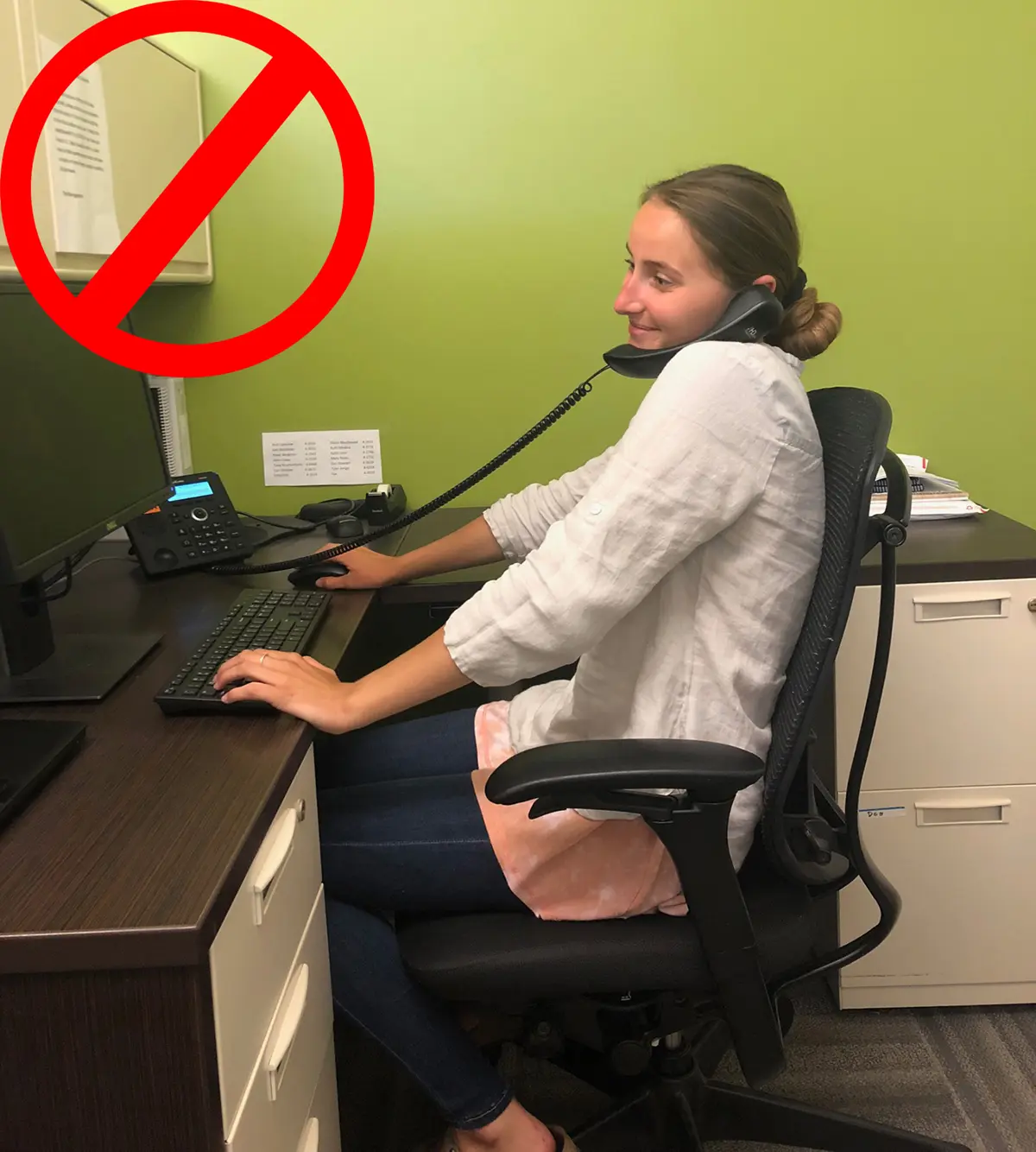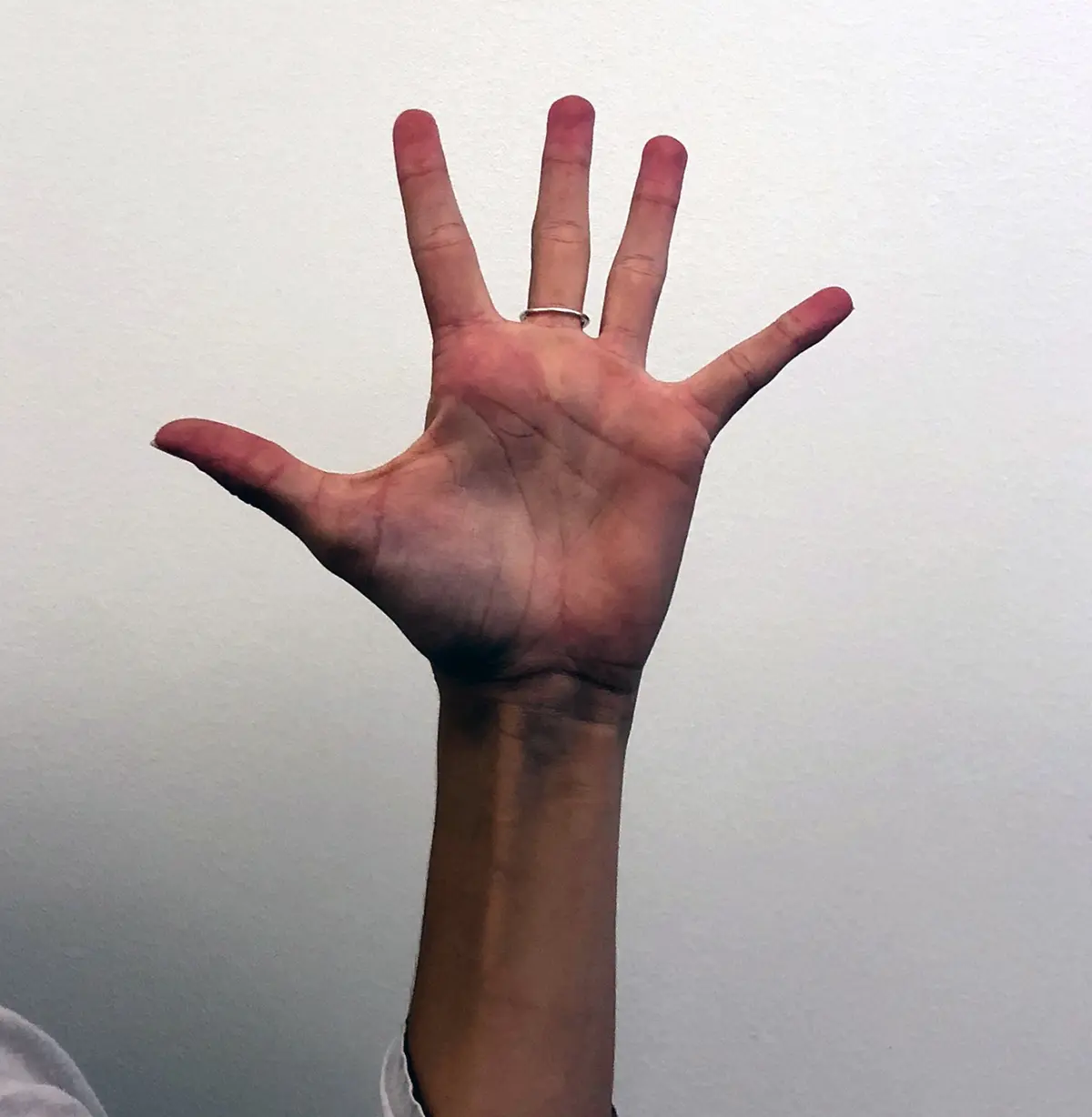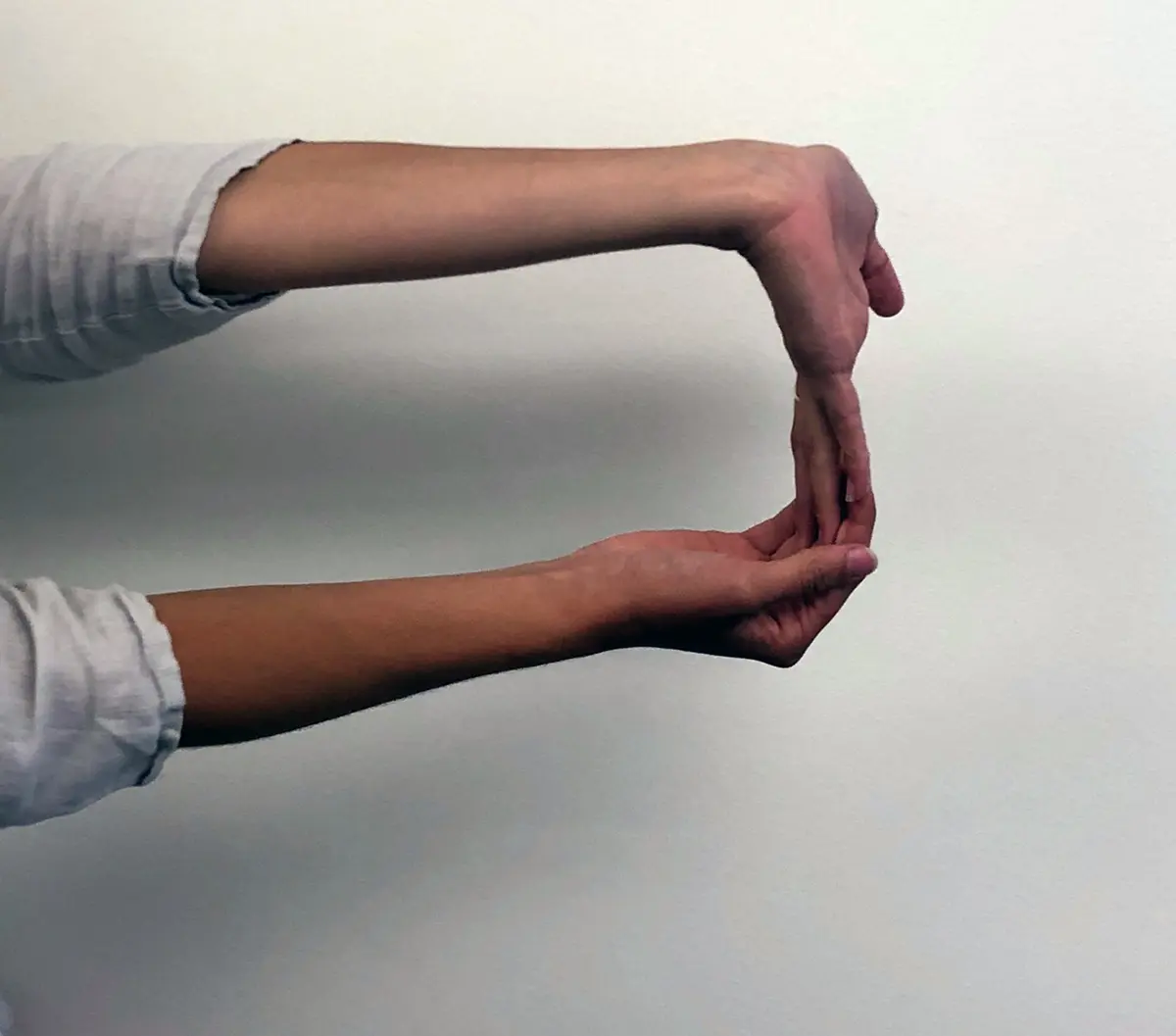If you would like further assistance after this tutorial, please contact us to schedule an ergonomic assessment or to ask any questions.
Before We Start
The next few steps are informational so please refrain from adjusting your workstation. Once you've read them, proceed to the Adjust As You Go section.