Tracking Submitted Proposals in Process

Once a proposal has been submitted (either by you or another user), you might want to track its progress through the approval steps.
If you want to look at a proposal just once, you can select it from either the “My Proposals” tab (ones you submitted) or the “All Proposals” tab (everyone’s proposals). Find the proposal and click on its name to display additional information.
If you are interested in keeping an eye on a proposal as it goes through all steps, you can add it to your "Watch List” by clicking the bookmark icon to add it. Any proposals you bookmark will thereafter be found in the “Watch List” tab (as well as continuing to appear in other relevant lists).
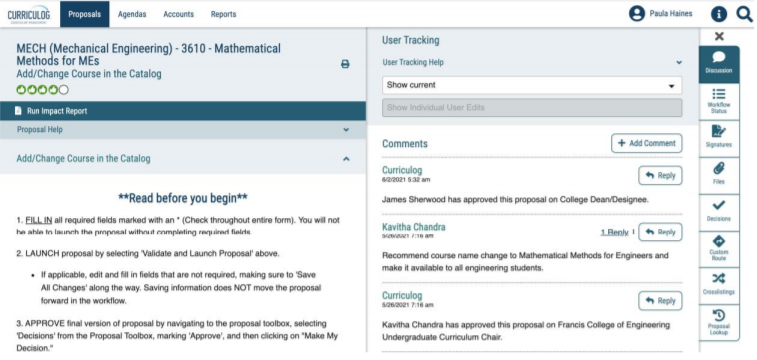
Proposal Progress Details
The left side of your dashboard will contain the proposal itself. The right half of your dashboard will display whichever information you have chosen from the “Proposal Toolbox” icons at the far right. Those tools allow you to see different elements of the proposal’s progress. The two most relevant tools for viewing proposals in progress are:
Comments: displays approvals and comments from all users.
Workflow Status: displays actions taken, approver names and date/time of decision, and notes any incomplete steps to date.
Review the Details of the Proposal Itself
Click the “X” above the tool icons for the “Proposal Toolbox” to hide the right-side content and give the proposal more screen space. Scroll down to see the complete contents of the proposal. Click any of the Proposal Toolbox icons to restore the right side of your dashboard.
Additional Curriculog Tutorials are located on the Curriculog Help webpage.
For assistance, email curriculog@uml.edu.
