Return to Skype for Business – Mac Resources
Note: If the Hold and Transfer buttons are not visible during a call, click the Call Controls button to view them: 
Call Controls:
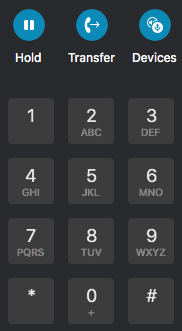
Transfer a call directly to another person without announcing the call first (known as a “blind transfer”).
- When you are in a call you want to transfer, click Transfer :

- In the search box, enter the name or phone number of the person to whom you want to transfer the call, then click Transfer at the bottom of the window.
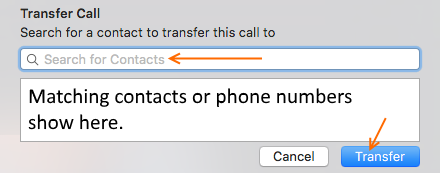
- After a moment, the call will transfer.
Transfer a call to another person and announcing the call first (known as “transfer with announcement”)
- When you are in the call you want to transfer, place that call (the ‘first party’) on hold by clicking Hold:

- Return to the Skype for Business window and make a second call as you would normally to the person to whom you want to receive the transferred call (the ‘second party’). If you did not place the first party on hold as described above, the first party will automatically be placed on hold now.
- After announcing the transfer, end the second call.
- Return to the first call and do a blind transfer as described above to the second party.
