Skype for Business - Voice Mail
Return to Skype for Business – Windows Resources
Access voice mail from a phone
- From your Skype for Business desk phone, you can press the Voice Mail button:

- Note: There is no longer a phone number you can call to get into voicemail - all access to voicemail is through Outlook (direct or synced messages on your smartphone), your Skype for Business desk phone, or through the Skype for Business client as described below.
Access Voice Mail using the Skype for Business application
- Click the Dial pad icon:
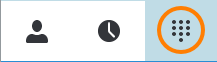
A list of voice mail messages will appear at the bottom of the window; you can click on a message to play it. - Click the See Voice Mail Options icon on this screen to see other options:
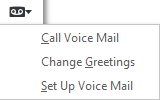
- Select Call Voice Mail to dial into the voice mail system.
Alerts for new voice mail messages in Skype for Business
When you have an unread voicemail message, an orange number above the Dial pad icon. The number will indicate the quantity of new, unread voice mail messages:
![]()
Note: Voice mail messages will also appear in your Outlook inbox, along with your other messages. For more information on Unified Messaging, go to www.uml.edu/UnifiedMessaging.
