How to Adopt Materials from a Previous Semester
Make sure to allow pop-ups in your browser setting.
1. Log in to SIS, go to Self Service, Faculty Center, My Schedule
2. Select the Bookstore icon on My Teaching Schedule
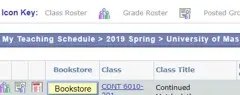
3. You will leave SIS and will be redirected to Follett Discover*.
*If you had multiple roles on campus (faculty and student), you will be able to select the Faculty role for this session. If not, this option will not be presented.
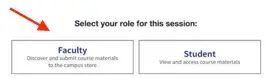
4. Select the term on the drop-down when materials were previously used.
5. Select Update

6. Select the textbook you would like to adopt.
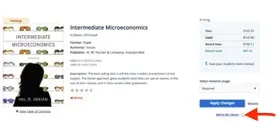
7. Select Add to My Library.
8. My Library will open to view all books available to adopt.
9. Select Adopt.
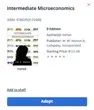
10. Select the correct Term on the drop-down.
11. Select Update.
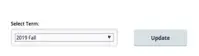
12. Select one or many courses, select materials usage on the drop-down (required or recommended). Students will be presented required and recommended materials.
13. Select Adopt.
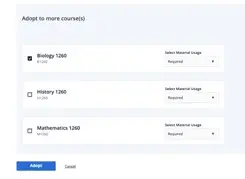
Once faculty select Adopt, the title is automatically* available for student purchase.
*Departments have the option to include an approval process, prior to making the materials available to students. Materials appear as pending until approved.
Please mail Brandi Zella or call 978-934-6909 if you have questions regarding textbook options.
Please mail Brandi Zella or call 978-934-6909 if you have questions regarding textbook options.
